Google Forms have many uses in the educational setting. One feature of Google forms that can be especially helpful is the data validation feature on items and/or questions. Today, our district was working on a form to allow students to vote for homecoming maids. In this instance, students could only vote for 3 students of those listed as options in the question. Data validation works perfectly for this!
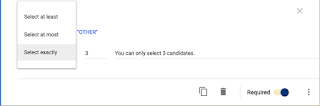
- Type in your question/item
- Click on the 3 dots on the bottom right corner of your question/item
- Click on data validation
- Input the number for the number of options you want to allow
- Type in the information you would like to appear in the event the user does not follow the rules for options you created in the previous steps.
- Add more questions/items and data validation if needed for those items as well.
How cool is that? This is actually a super, simple solution to a situation that happens more often than you might think. We have also used the data validation feature to password protect forms, but this way expands the flexibility of Google forms. What other uses do you see for data validation?
